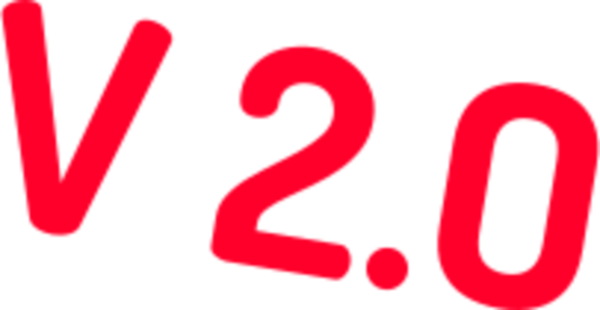
Updates Are Coming
We're working on some changes to the site and the service offering. While this obviously doesn't help you learn more about our service, you can visit us at Synchronized Consulting to get some ideas.
Current Customers: You are not affected by this. Simply access your login URL to access your Portal.
Want to be notified when we relaunch? Just sign up below to get notified. Note: This list will only be used to notify you of launch.